Layers
| Note: You need Ultra Fractal Creative Edition or Extended Edition to use layers. |
One of Ultra Fractal’s key features is the ability to use multiple layers. Each layer contains a separate fractal image. By using multiple layers, you can achieve many special and wonderful effects that are not possible with single-layer images.
Layers are managed in the Layers tab of the Fractal Properties tool window:
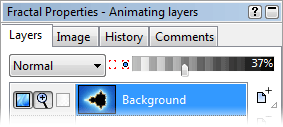
The layers list shows all layers of the active fractal window, complete with previews. It also selects the active layer. The active layer is edited by the Layer Properties tool window and the gradient editor.
- The Add button duplicates the active layer or group. Hold down the Add button to open a menu with more options and layer presets. See Presets.
- The New Group button adds a new layer group to the layers list. See Layer groups.
- The Delete button deletes the currently selected layers.
- The Merge Mode input box selects the merge mode of the selected layers.
- The Opacity slider changes the opacity of the selected layers.
- The Visible, Editable and Transparent icons before each layer toggle the visibility, editability, and transparency of the layer. See Working with layers.
- The Use as Mask button turns a layer into a mask and back. The Show Mask Only button makes it easier to edit a mask. See Masks.
Next: How layers are merged
See Also
Tutorial: Working with layers
Keyboard shortcuts for the Fractal Properties tool window
Layer groups
Animating layers