Animating layers
Animating the opacity and blending of layers is the way in Ultra Fractal to animate blends between different fractals, gradients, color combinations, and so on.
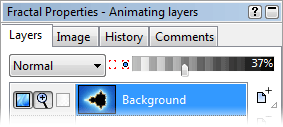
|
To animate layer blending, first set Animate mode to on and move the time slider to the frame where you want to create new animation keys, as described in Creating animations. Now simply drag the opacity slider to a new value, or set a new merge mode. |
As with any parameter, a blue dot next to the Merge Mode input box or the opacity slider means that it is animated. It turns into a yellow marker if there is an animation key at the current frame. In this case, editing the parameter while Animate mode is on will change the value of the key at the current frame instead of inserting a new key.
Notes
- If you animate the merge mode, it will not be interpolated between animation keys, which gives sudden changes. For smooth transitions, create two identical layers, one with the first merge mode, and one with the second, and animate the opacity of both layers to create a smooth transition between the two.
- You cannot animate the visibility or the insertion or deletion of a layer. Instead, animate the opacity to 0% so the layer appears to be hidden.
- You also cannot animate a layer from or to a mask layer. Instead, animate the opacity part of the gradient of the mask layer to be 100% opaque (white) so the mask has no effect.
Next: Time settings
See Also
Tutorial: Working with animations
Animating parameters
Layers
Animation